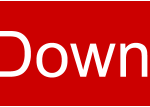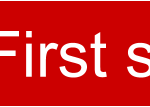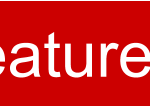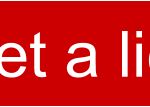ADlive
quickly and easy pode your prerecorded AudioDescription during live events

ADlive is an application primarily to launch pre-recorded AudioDescription sound files and in combination with the mobile application Speekie to bring them to an large audience.
It offers a clean and immediate way to launch single descriptive audio files right at the time needed during a live event such as a theatre play, musical or presentation.
Features
- Create for each event its own playlist
- Parallel display an event script
- System wide hotkeys to integrate ADplay in your workflow
- Choose independently the right sound device for your output
- Select a color scheme fitting to your surrounding light conditions
How to use ADlive
- Record your AudioDescription
Register each description as individual file. It supports the format MP3 as best compromise of audio quality and file size. - Adapt a script of your event
For a simple administration of AudioDescriptions during a live event, ADlive offers the integration of a script file. Any text document with a structured headline system can serve well. - Create a playlist of AudioDescription
Add all your recorded sound files in a new playlist in ADlive. By reorganizing IDs you can manipulate the order. Adding an ETA will help you to easy have an overview when you are supposed to play a file. You can supplement your playlist with a textual description about its content so you know at all time what each file contains. - Open your event script
To keep a better overview when to send out the AudioDescription and know what will happen next, ADlive offers the possibility to open an event script.
It consists of a text document with headings to distinguish between information about event details such as captions and AudioDescriptions.
Create your Playlist
The event descriptions are organised in a set of audio files called playlist. Here we make use of traditional m3u playlist format and have additionally some parameters added, to ease administration of the AudioDescription.
While you can create the playlist with ADlive, you also can manually edit it via any text editor. The syntax of the file is:
ID: An editable numeric entry to fix the order of the files disregarding the position of the entry in the playlist source file.
Title: Displays the track file name as title.
Length: Displays the play time of the audio track.
ETA: An editable timestamp to enter an approximation of the time when the AudioDescription should be launched during the event. This entry is not launching the track automatically, it only gives an indication for the service administrator.
Description: An editable text field to describe the content of the audio track. This allows an administrator to quickly react on changes in the event plan and still launch the right audio file.
Create an event script
For an easy administration, it is essential to know what is going to happen, before it is happening. A detailed script of the event is the base for it.
ADlive offers a text display to show the script based on a document. Once you have created your detailed and structured document, ADplay can load it into the text display and, dependant on your structure, give you quick access and navigation among the headings.
ADlive can highlight different headings within the document and by that allow you to quickly browse among them. By default the indicators # for informative headings, # AD for AudioDescriptions and # CC for captions or dialogues are recognised in your document. Should you prefer other indicators, # AD and # CC can be modified to your individual needs within the application preferences.
The syntax of a document is very simple. While you can have a rich formatted word document as basis, ADlive handles it as plain text document. Any time the heading indicators are discovered, ADplay will highlight the entire line as heading and that makes it browsable. Hereby the indicator # remains only informative and with no browsing option.
The textual information behind the indicators are up to your preferences. While ADlive handles the whole document linear and highlights the complete line as heading, IDs may be a good option for your own organisation. Also a short description may make sense.
Preferences
In file menu, within the chapter preferences you can find a few adjustments for the application. You can find the settings for heading indicators (# AD and # CC) and change them to anything you prefer.
The selection of audio devices allows to choose a audio device to output the AudioDescription. This comes in handy if you would like to combine multiple audio devices such as USB sound cards, Microphones and Monitor speakers in one system but want to make sure that your description is distributed correctly.
Please notice, after changing this item, a restart of the application is required. Also, in preferences you can change the interface language. Currently we have implemented translations to English, Italian, Czech and German.
View
The menu item View allows to adapt the layout of ADlive to your environment.
The major problem during a live event is, you have to have all information quickly at your sight, and not to get handicapped by font sizes and to much or to few information at a time.
In order to adjust the best possible visibility to your needs, in ADlive you can decrease the standard font size in the menu or by the hotkey F8. To increase the font size, next to the menu entry, there is also the hotkey F9.
Those hotkeys are not system wide and work only, if ADlive is focused.
We have created ADlive with a dark default theme. In our experience that fits best with the demand of a live event in a theatre, cinema or any presentation where the ambient lightning is reduced.
Additionally, we have added a bright theme as well as a more neutral blue theme. Should you prefer other combinations, fitting better to your needs, please get back to us and discuss about additional integrations.
ADlive workflow
The application provides administrators with easy access to AudioDescription and organisational material for a live event. In order to bring the description to the end user, the combination of more applications is required.
Also, it is possible to launch parallel subtitles, captions and speech to text services as well as langauge translations in combination with ADlive.
We would like to demonstrate you some integration possibilities.
AudioDescription distribution
To bring AudioDescription to the end user, there are multiple possibilities such as FM transmitter, Infrared receivers or mobile applications. Each of those solutions have their own advantages and disadvantages and you should evaluate your use case and find the best possible solution.
All solutions have one common start point, the audio signal has to be provided by a computer or directly via microphone. From a mixpult or other audio device, the signal then is provided to a sender where it is then sent wirelessly or via cable to the end user.
ADlive can serve for all those solutions as audio source.
When you decide not to rely on hardware sender and receivers as they always in order to avoid distribution of those devices to the user and avoiding to introduce settings to a blind audience, Please have a look to the ADsuite application Speekie.
The application Speekie is available for Apple iOS and Android. It combines a sender for the service provider and the receiver for th user.
All devices have to be connected via a stable wireless network. Once the service is launched, every user can just connect and follow the live broadcast of the description. The receiver is free of charge and while the sending option requires a purchasement, the costs are not comparable to the cot of hardware transmitters. The setup and connection of ADplay to Speekie is very simple. An single audio cable from your computer workstation to the mobile sender is all what it takes. Yet, it is possible to extend the service with additional audio equipment.
More information about Speekie, please find at http://www.audiodescription.info/software/speekie.
ADlive combined with captions and language translations
A fully inclusive event requires accessibility for visually impaired and blind as well as those of hearing impaired and deaf. Also, nowadays more than ever, a language translation might be useful. Conferences and presentations with international audience will be able not only to support persons with disability but all guests of the event.
You can combine ADlive with Polygraf, an application to create and distribute live speech to text services.
Polygraf is used to create pre-recorded text captions or live speech to text translations in any language required. The application was initially developed by Masaryk university and gets updated in features and stability in collaboration with our team.
Find more information at http://www.teiresias.muni.cz/polygraf.
As ADlive can be handled with system wide hotkeys, it is possible to launch both services on one device and reduce costs and administrative needs.
Helpful tips
ADlive primarily was developed for the distribution of AudioDescription in live events. To increase the availability of the service of AudioDescription and to share some experience, here are listed a few tips.
Please, should you have discovered new combinations or procedures to simplify the workflow, we would appreciate you share it with us as well.
Controlling ADlive more quickly
ADlive with its system hotkeys allows quick access to all features and quick manipulation with playlist and script. Yet, in a busy situation and in a dark environment like a theatre, keyboard hotkeys and combinations may be not quick and accurate enough. If you have to manipulate a lot with your computer system and have to press hotkeys often and fast, we discovered the difficulty in finding quickly all the combinations and remind what combination was connected to which feature.
For our workflow we therefore use keypads with dedicated hardware buttons, which are assigned to specific hotkeys and by that, with its features.
Midi controller are offering the most cost effective solution and in combination with the software Borne’s Midi translator classic it is possible to assign each hardware button a specific feature.
We found that specially illuminated midi controller are a great option to improve the speed and quality of the service.
Improve hearability
When sending AudioDescription to users, the volume is very important and a quick adaptation dependant on the ambient sound volume is needed. To have quick access to a volume control, it always is better to add an audio mixer in between the ADlive workstation and the Speekie sender device. This allows a simple hardware slider to improve or reduce the volume quickly.
Audio quality
Usually higher bitrates and more clear audio files are better. Specially on medias such as DVDs and CDs. In case of live events higher quality audio requires more bandwidth. In a workflow where transmitting the audio via wireless network to an uncertain amount of users is used it is recommended to keep the signal as strong as possible and the transmission as small as it can to make space for as much users as possible.
A high audio quality is not providing benefits to the user, if the connection is not stable. Finding the right settings for the type of event and infrastructure as well as the amount of users is the key.